How to take your reporting and analysis in PowerBI to the next level?
28 January 2022
- What is Microsoft Power Platform and how can it revolutionize the way you create your business solutions?
- Components of Microsoft Power Platform
- How PowerApps and Power Automate can take your reporting and analysis in PowerBI to the next level?
We live nowadays in an era of automation. We observe that in our daily life as well as when designing and building business solutions. We search for solutions that help us automate boring and repetitive tasks.
This trend can be also observed in the development of applications – what once seemed difficult and inaccessible for most people, has been simplified by the use of frameworks and libraries. Gradually, the entry level for the entering the world of app development went lower. Recent years brought also an increase in the use of low-code development tools. Time is money, as they say, and these solutions give the possibility to build an application without professional programming skills. Even if being an expert in programming, you can use these tools to create quick prototypes of the final solution.
As part of fitting into these trends, Microsoft offers a Power Platform. It is a set of tools created to build end-to-end business solutions in easier, more automated, and more effective way. Each of them can bring significant improvements in business processes but it’s using them together can be even more powerful.
Microsoft Power Platform consists currently of four products described in the table below.
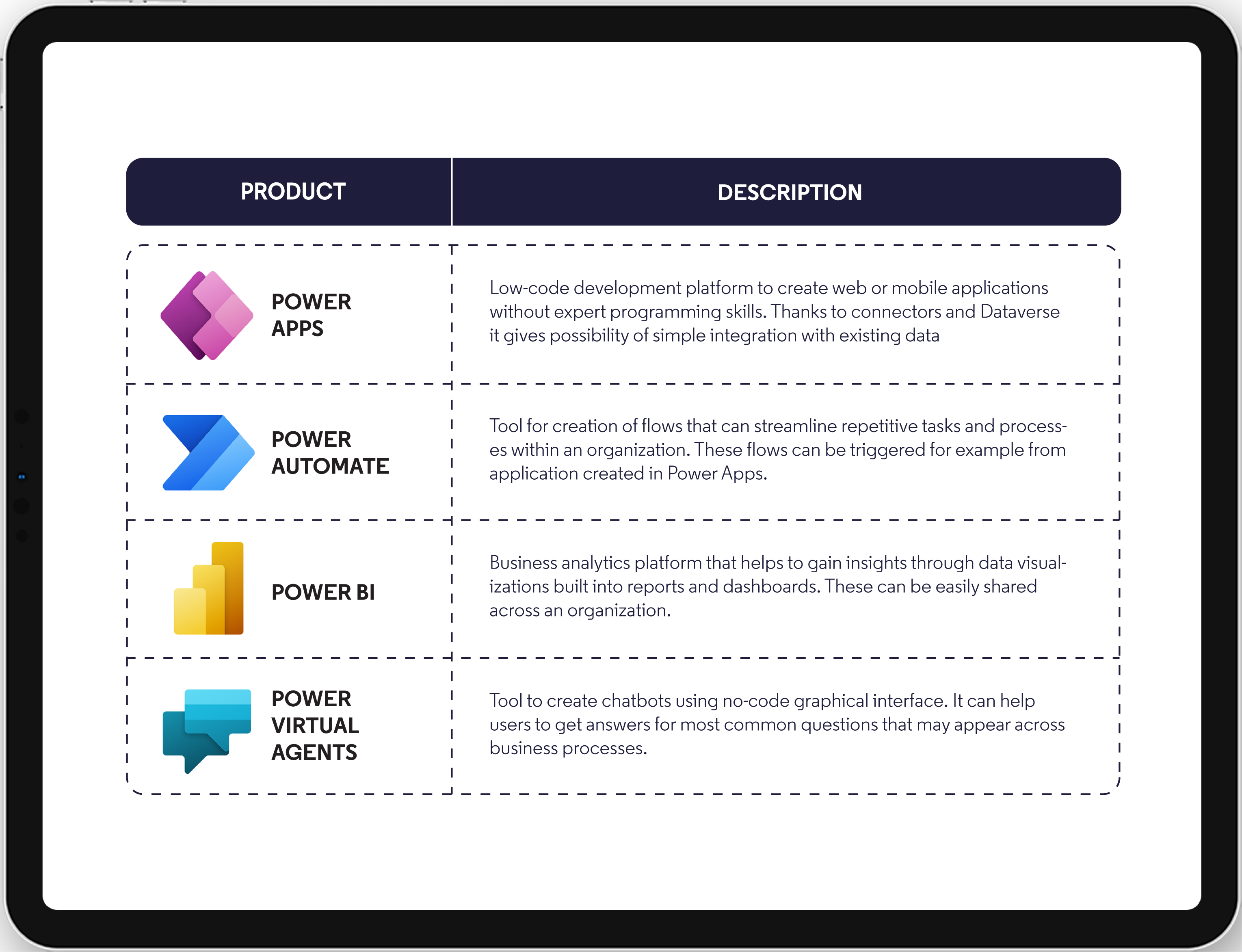
Each component deserves separate series of articles but in this one, we’ll concentrate on how components of Power Platform can be incorporated into PowerBI and how it can make your reporting more powerful.
Power BI integration
So what functionalities of Power Platform can be we include in the PowerBI report?
Within PowerBI we can use both Power Apps and Power Automate services. If we insert a reference to an app created in PowerApps, it can trigger Power Automate flow on its own as well.
What actions will be performed with these services depends on our needs and requirements. The insights that we get from PowerBI can be saved in specified data storage or communicated automatically to others, for example through e-mail. Depending on where we store data passed through PowerApps or Power Automate and how we connect to this data in PowerBI, changes made through these services can also be immediately reflected in the PowerBI report.
Communication between all these services can be presented in a graph:
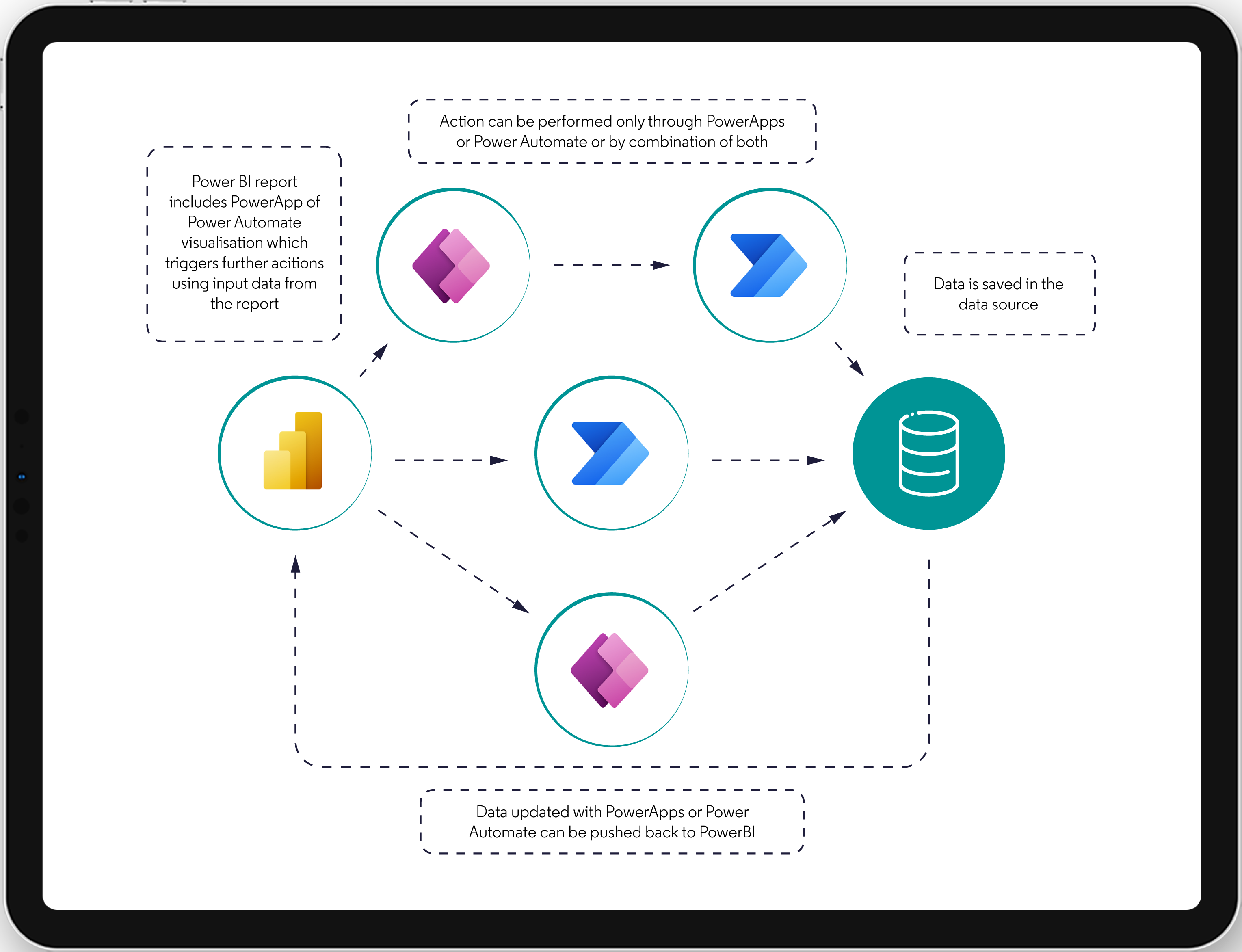
What can we gain from the integration of Power Apps and Power Automate into the PowerBI report and in which scenarios can it be useful?
- Custom writeback into data source – by selecting data in PowerBI report, we can pass this information into an application that can be later written to the specified data source
- More flexible what-if scenarios – data presented in PowerApps or transferred through Power Automate can be customizable concerning data type or level of aggregation. If data storage where information is saved, also constitutes a source for PowerBI report and live connection is used, this all together gives us the possibility of flexible what-if scenarios. They can be much more powerful than the ones created with parameters
- Automated alerting and sharing insights – as Power Automate makes it possible to trigger workflows within organizations, insights discovered in PowerBI can be passed also to others
Integration with PowerApps and Power Automate from the PowerBI report is implemented through visualization. Both should be available in the Visualizations panel.
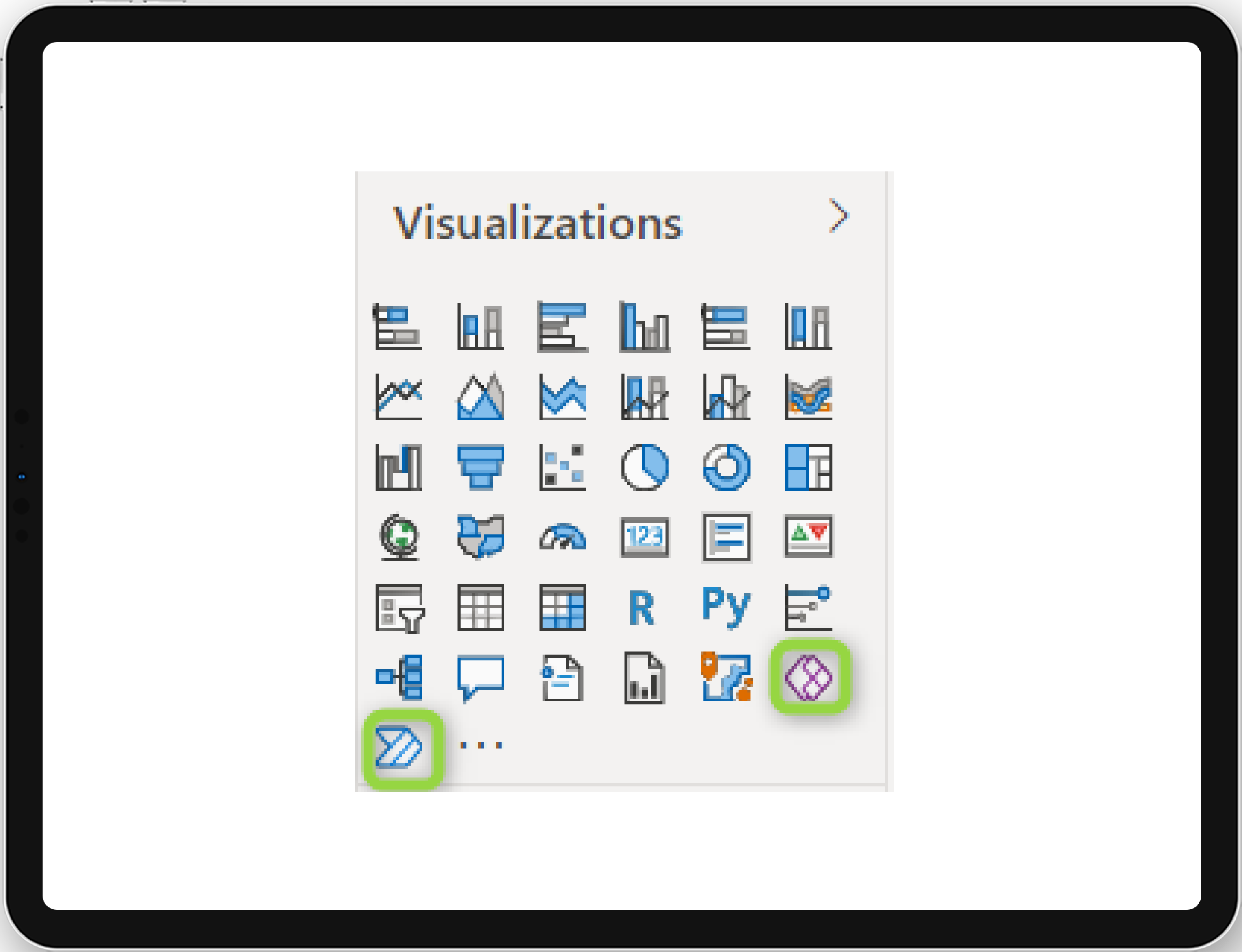
Let’s look at a very simple example.
In the report below, we have a chart summarizing the total expense value compared with the budget for a specific month. The source for this analysis is a SQL Database table which, in addition to numeric values, also contains column ‘Notes’ that can contain additional information – like an explanation for numbers varying too much from the assumed budget.
With a simple app included in this PowerBI report, we can let users choose the proper expense category and add notes about it. The information will be saved automatically to our source table. This way we implemented a simple writeback capability into PowerBI.
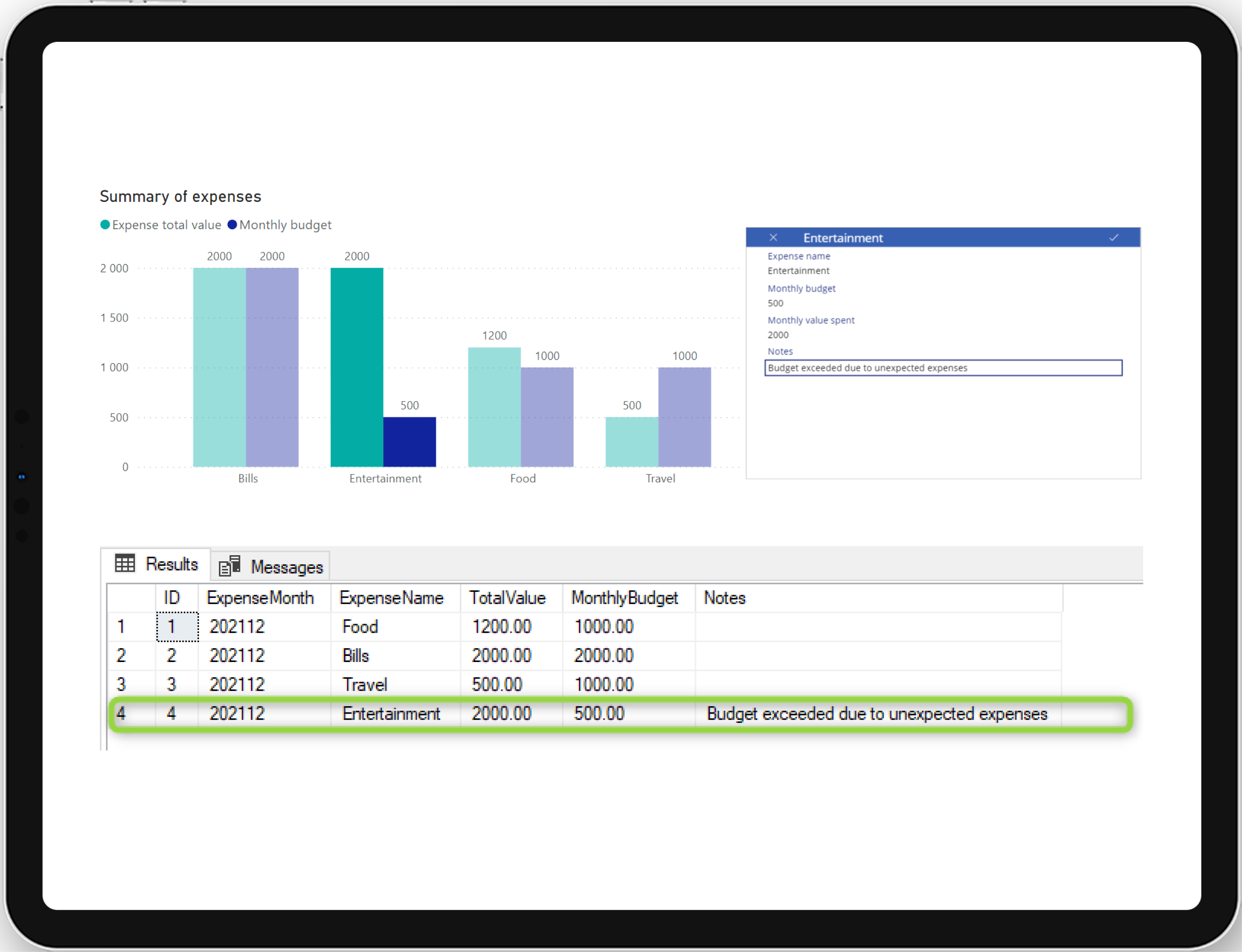
This is a simple use case of how the integration of Power Apps can bring new functionalities to a PowerBI report. Real-life business scenarios would be much more complicated which can make these tools even more powerful.